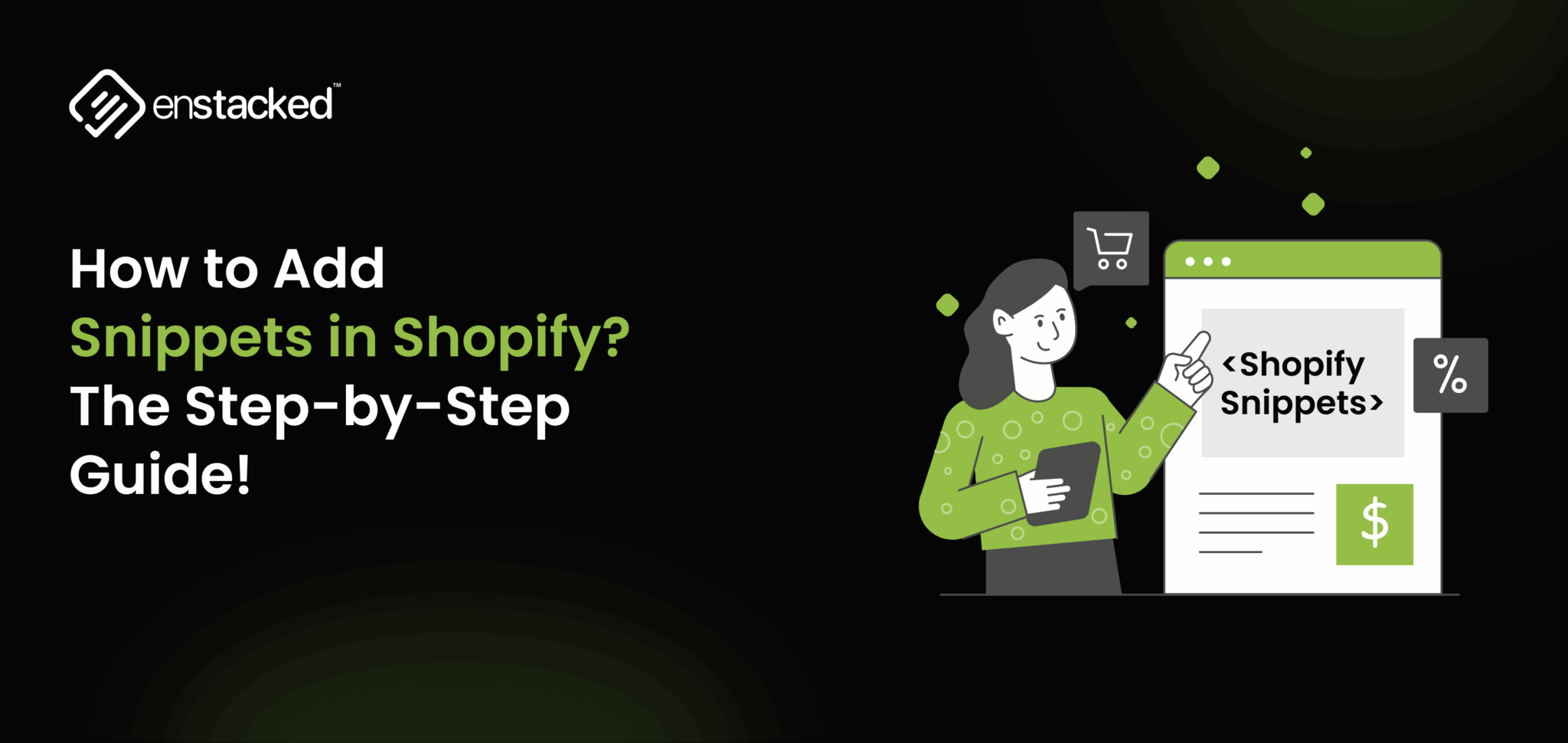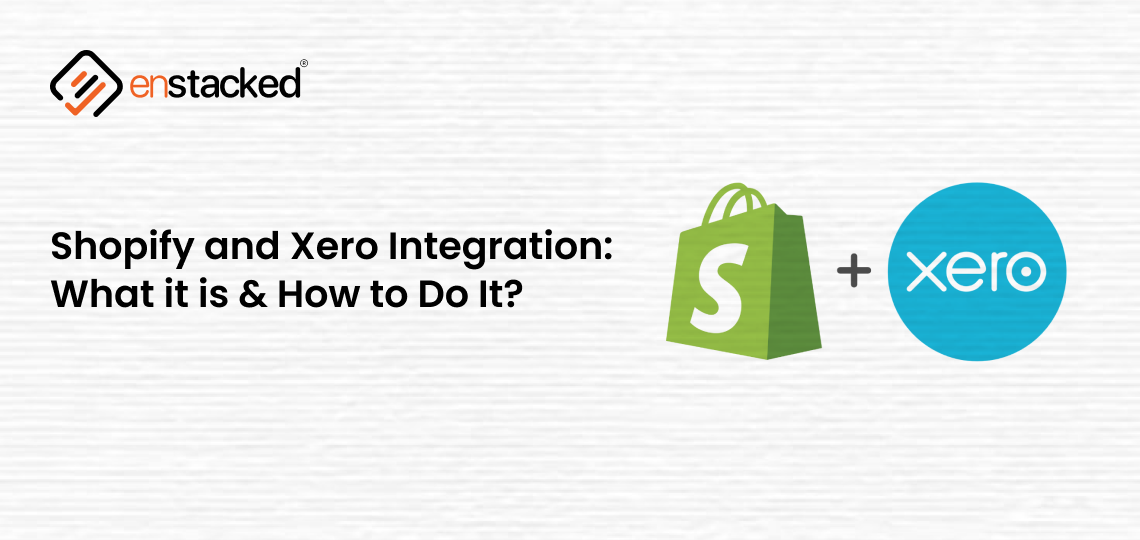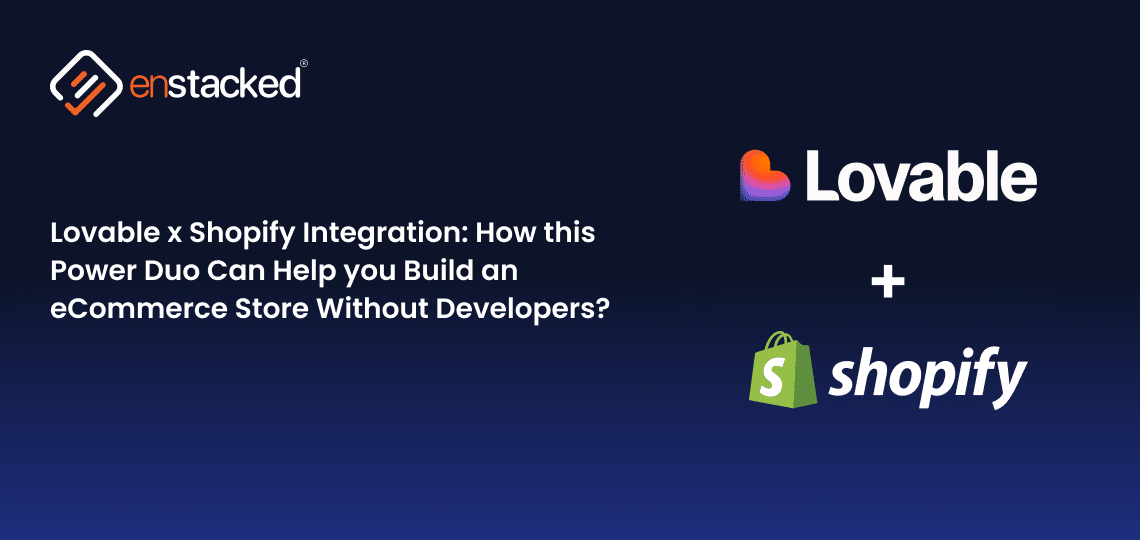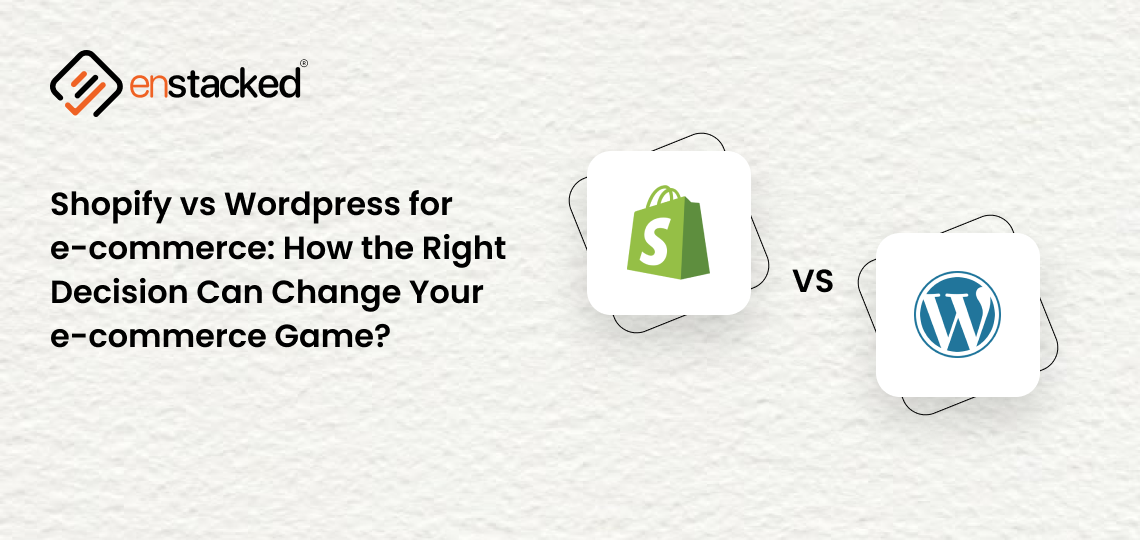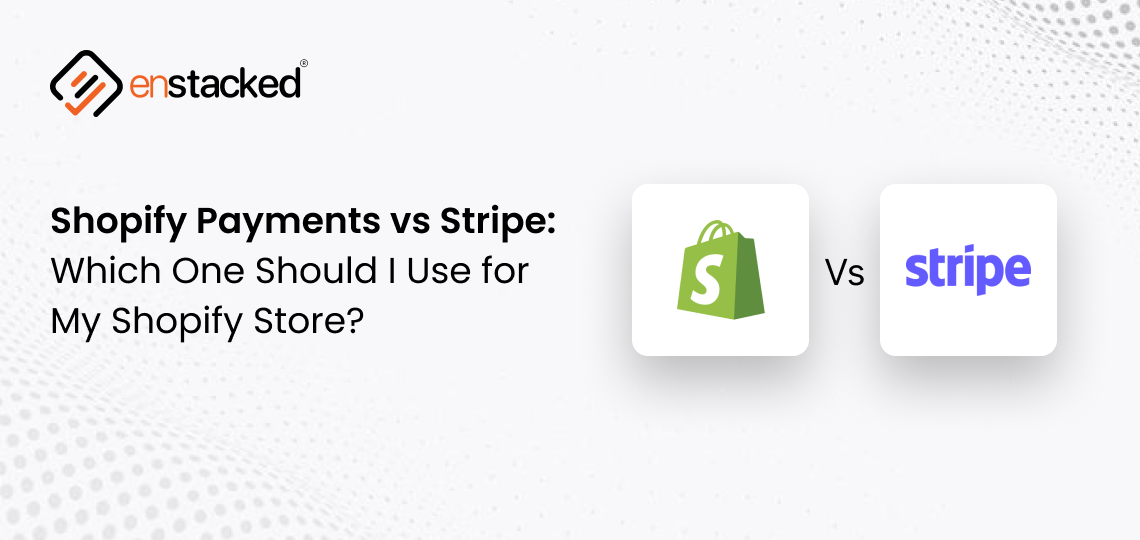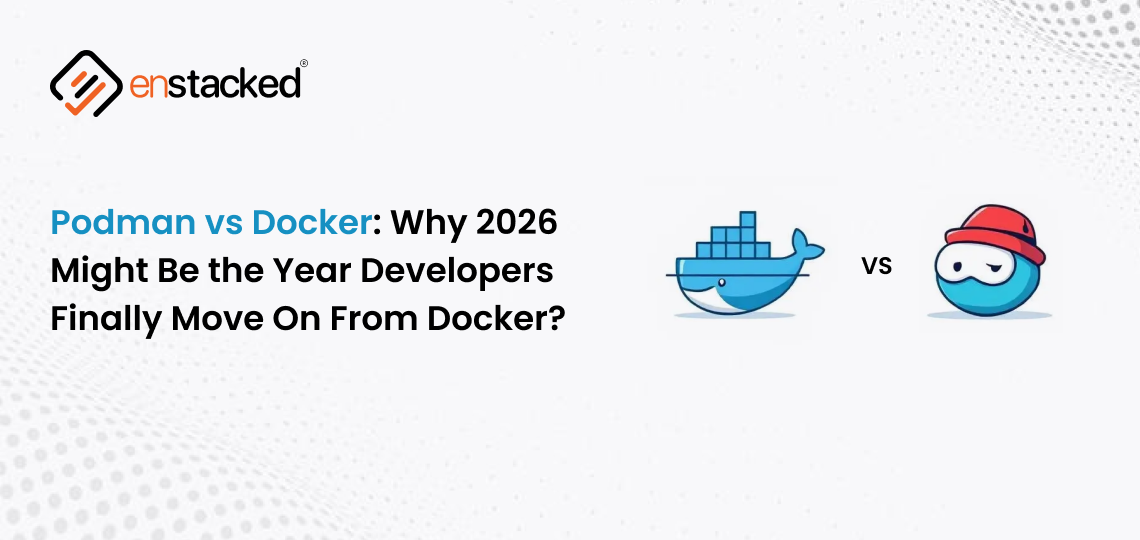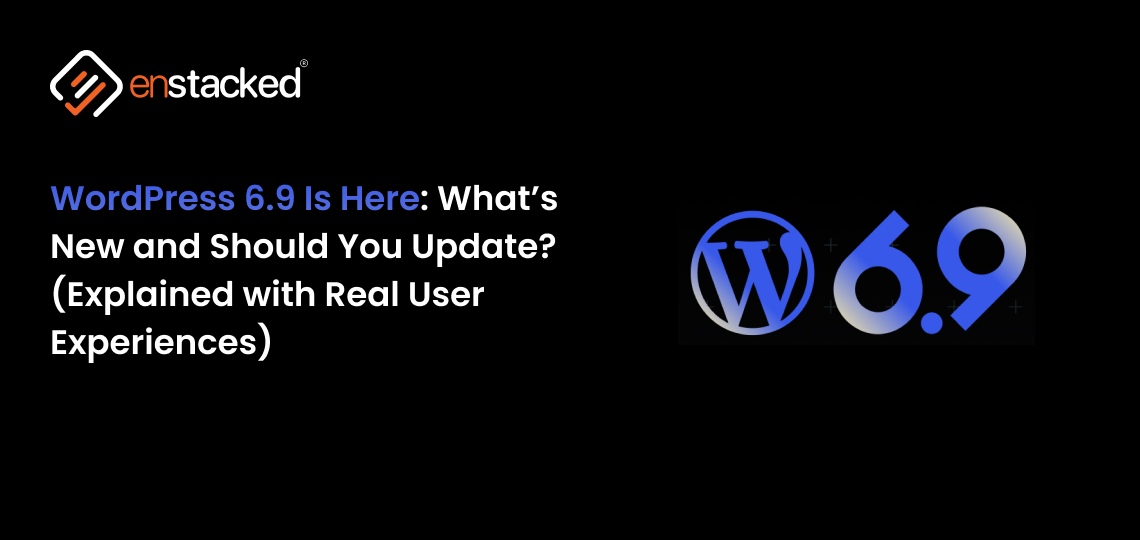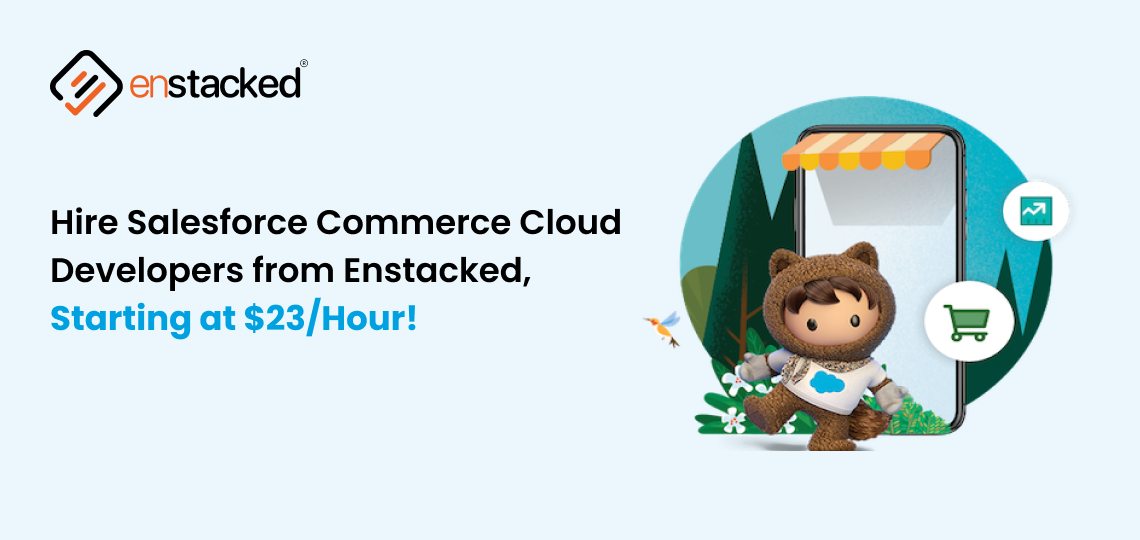Introduction
If you’re leading a fast-moving Shopify storefront, you’re already familiar with this pain: bloated templates, repeated logic, cluttered markup, and the creeping cost of just one more quick fix.
Shopify gives you power, but without modular thinking, your theme becomes a liability.
This is where snippets come in—not as an optional nicety, but as a core architectural pattern. Snippets aren’t about DRY for the sake of it. They’re about making your codebase scalable, collaborative, and versionable across teams.
This guide isn’t just a tutorial. It’s a technical walkthrough designed for development teams, agency implementers, and tech-savvy store owners who want to build modular, stable, and modern Shopify themes using Liquid snippets the right way.
Let’s go beyond the basics on how to include snippets in Shopify.
What Are Snippets in Shopify?
In Shopify, snippets are small, reusable files written in Liquid—Shopify’s templating language. It allows developers to modularize code, isolate logic, and reuse UI components across multiple templates and sections
Snippets are stored in the snippets/ directory of your theme and always end with a .liquid extension. You can think of them as atomic pieces of markup + logic—used to keep your theme clean, fast, and maintainable.
What Makes Snippets in Shopify Essential?
- Isolation: Including snippets, Shopify allows you to encapsulate logic/UI in one place great for separating concerns.
- Reusability: Once defined, they can be rendered across any part of your theme (product pages, collections, sections, layouts).
- Performance: Smaller files load faster. Less repetition = fewer opportunities for bugs.
- Team Scalability: Easier for multiple devs to work on distinct parts of the theme without stepping on each other’s code.
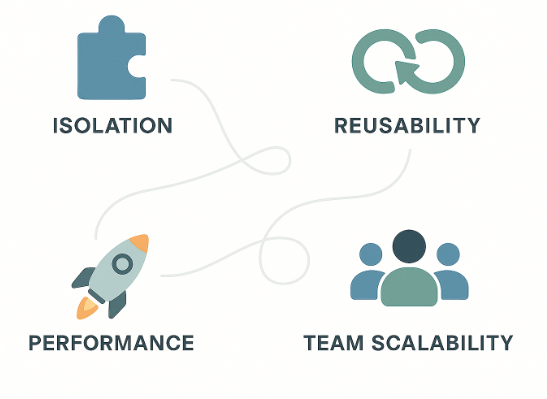
Think of snippets like React components or partials in MVC frameworks. They’re not full templates, but they do the heavy lifting inside them.
Using snippets to reduce template bloat, resulting in smaller files and faster server response time.
Especially important as Shopify themes can exceed 500KB+ in non-modular builds
How to Include Snippets in Shopify (The Right Way)?
To know how to add snippets in shopify, keep in mind that Shopify isn’t just about dropping code into a file, it’s about creating a modular, reusable unit that can be safely injected across your theme with proper scope, performance, and maintainability in mind.
Step 1: Create the Snippet File
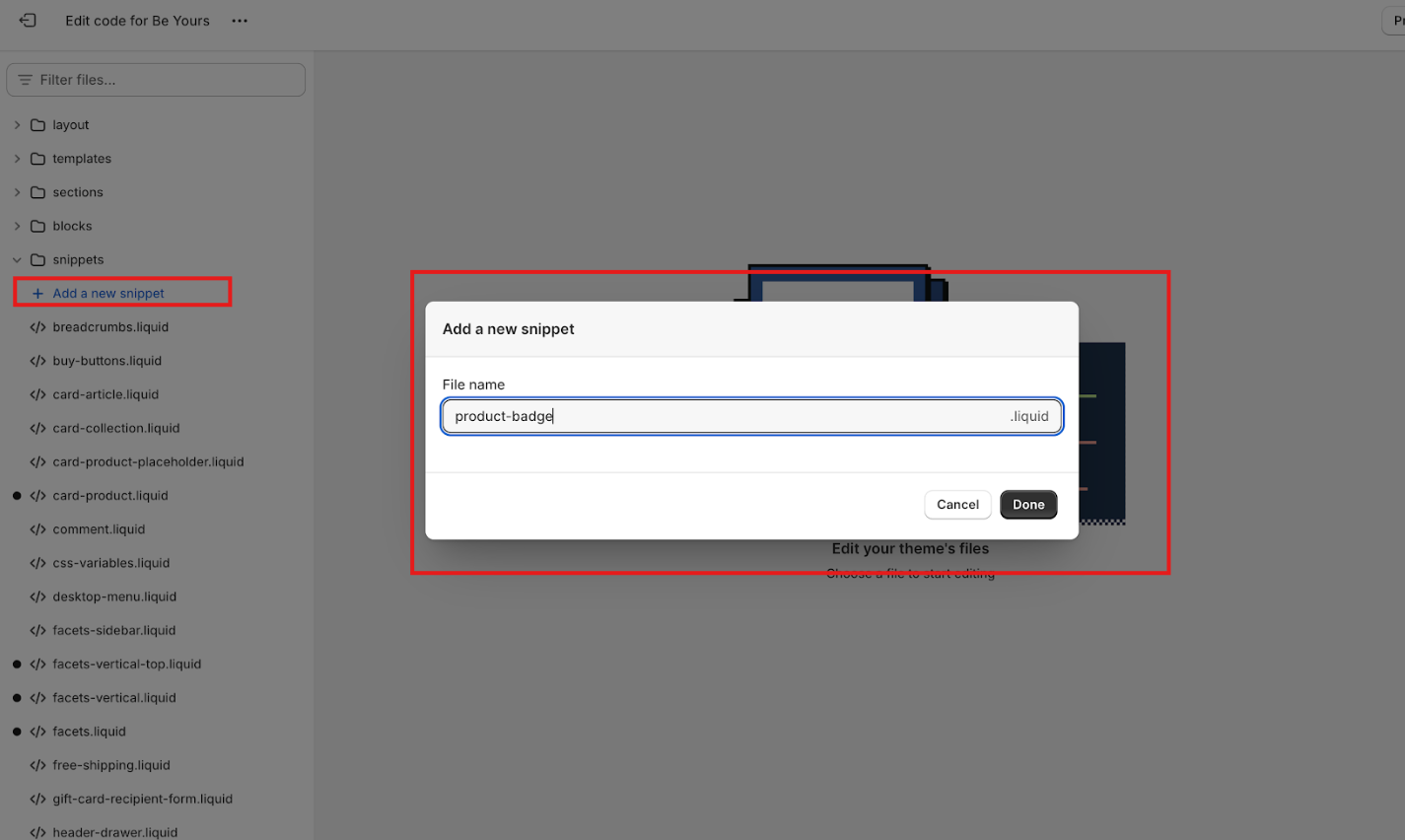
- Go to your Shopify Admin.
- Navigate to: Online Store → Themes → Actions → Edit Code
- In the left sidebar, scroll to the Snippets folder.
- Click Add a new snippet.
- Name it something descriptive (no spaces).
Example: product-badge.liquid
File location: snippets/product-badge.liquid
Step 2: Add Code Inside the Snippet
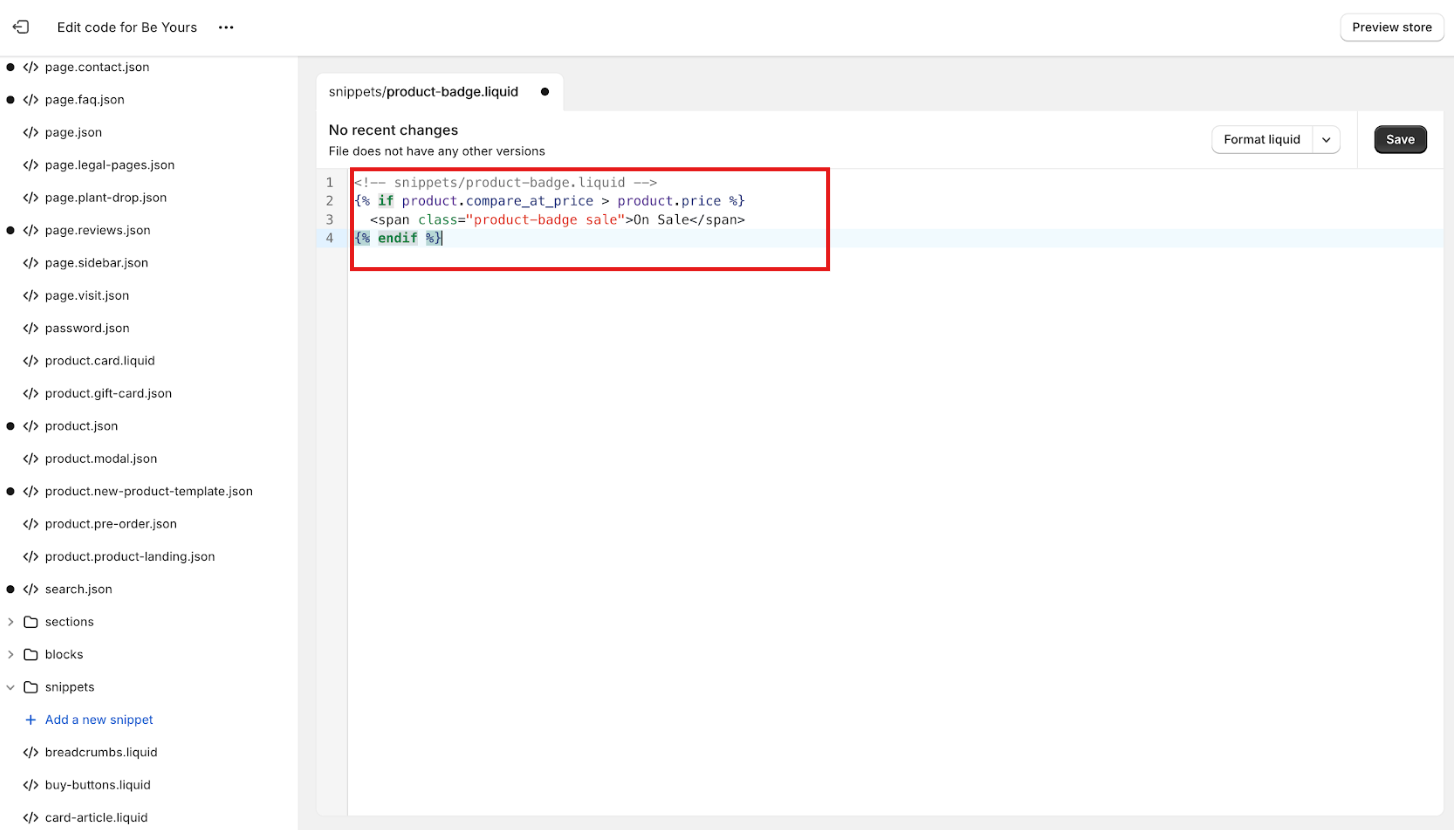
Now add your desired Liquid + HTML logic.
liquid
<!-- snippets/product-badge.liquid -->
{% if product.compare_at_price > product.price %}
<span class="product-badge sale">On Sale</span>
{% endif %}
You can also pass data into this snippet (we’ll cover that in a bit).
Step 3: Render the Snippet in a Template or Section
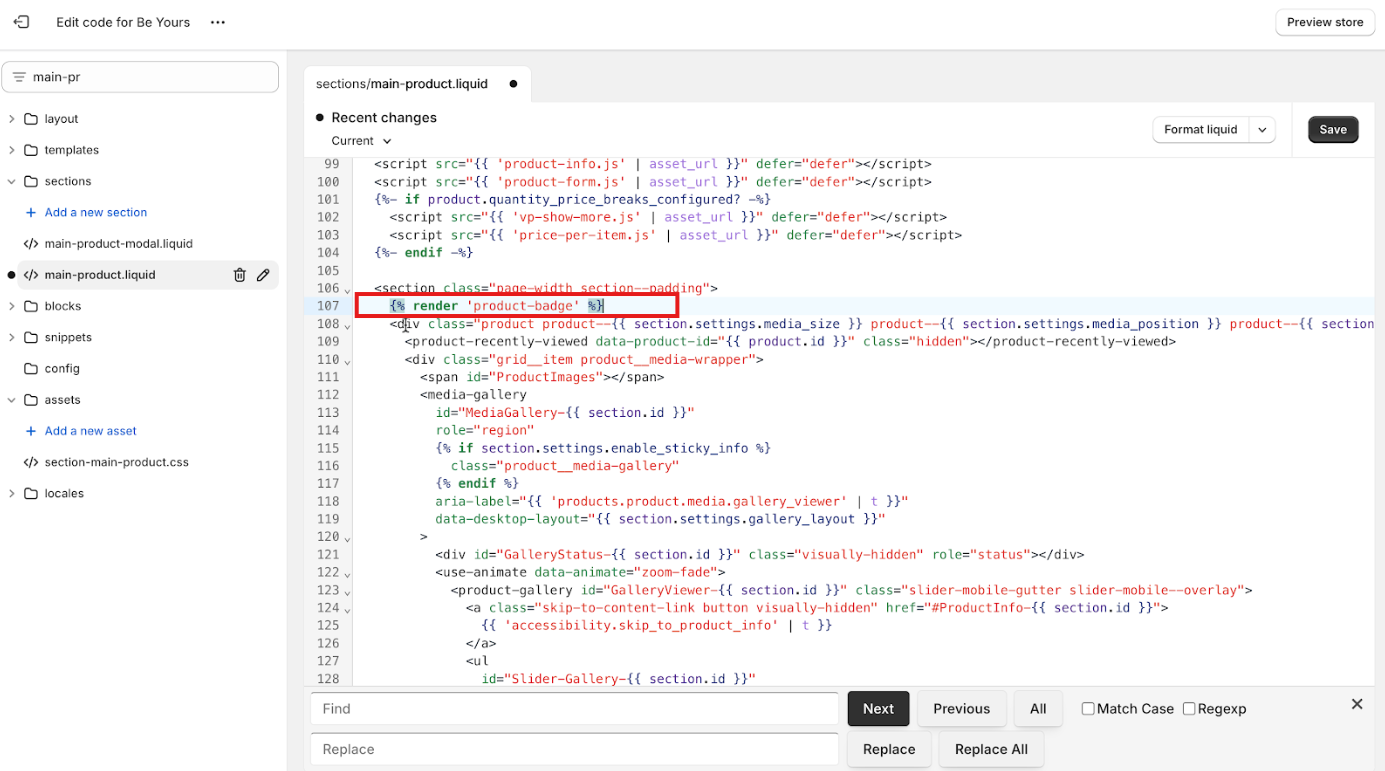
In any template, section, or another snippet, you can now call your snippet like this:
liquid
{% render 'product-badge' %}
Use {% render %} instead of {% include %} — include is deprecated and doesn’t scope variables properly.
Example: Injecting Snippet into a Product Template
Inside sections/product-template.liquid or templates/product.liquid, insert:
liquid
<h1>{{ product.title }}</h1>
{% render 'product-badge' %}
<p>{{ product.description }}</p>
That’s it — your snippet is now live and dynamic.
10 Best Practices for Including Snippets in Shopify
These tips will help you write cleaner, more performant, and collaboration-friendly Shopify themes using snippets the right way.
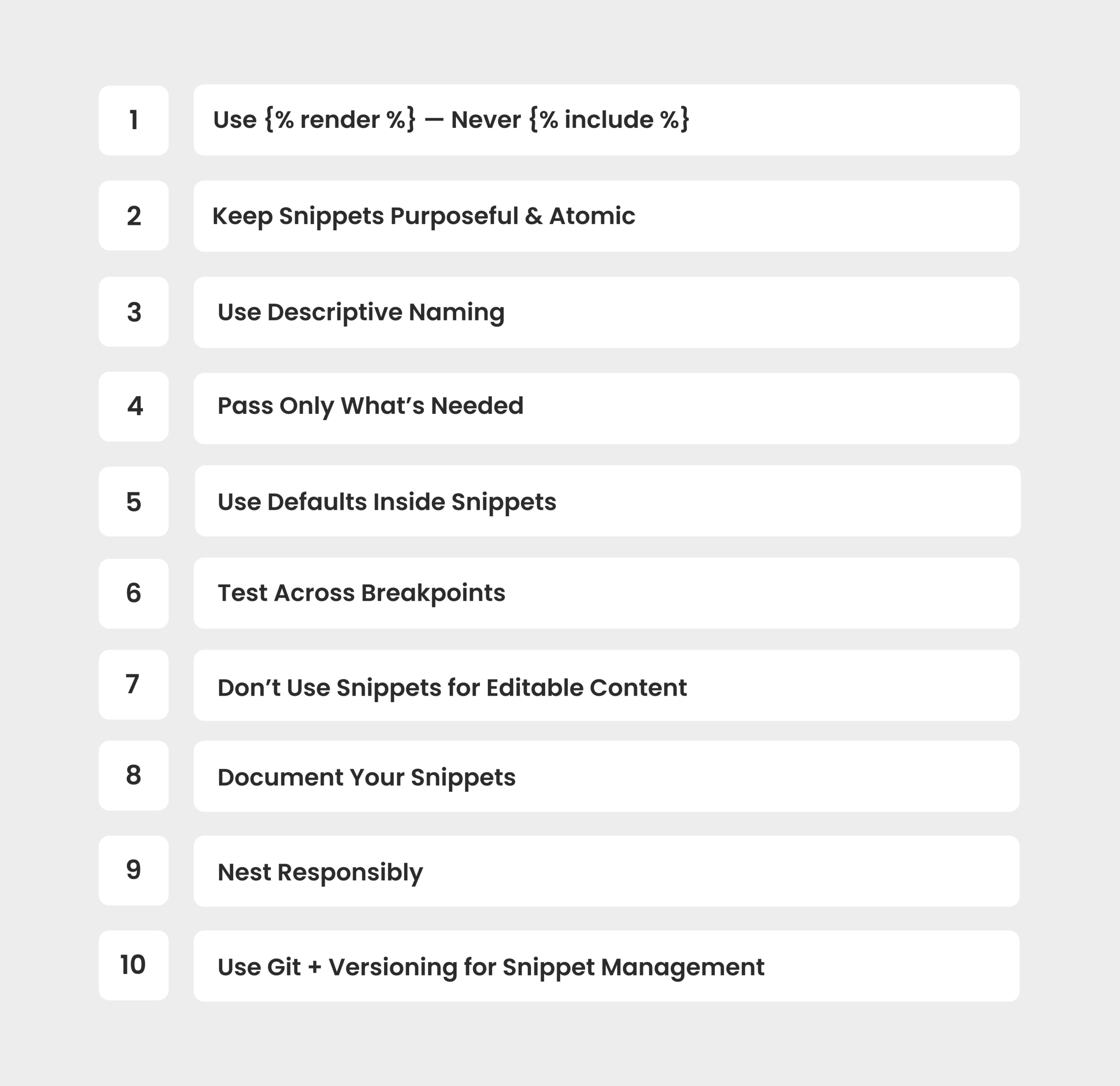
1: Use {% render %} — Never {% include %}
Shopify deprecated include in favor of render for good reason:
| Feature | {% render %} | {% include %}(deprecated) |
|---|---|---|
| Scope isolation | Yes | No (inherits parent scope) |
| Performance | Optimized | Slower |
| Shopify support | Recommended | Deprecated |
Always pass variables explicitly with render.
2: Keep Snippets Purposeful & Atomic
Each snippet should do one thing well:
- price-display.liquid → Handles price formatting
- trust-badges.liquid → Shows icons/labels
- b2b-logic.liquid → Handles B2B-specific conditions
Don’t dump multiple responsibilities into one snippet — split them up.
3: Use Descriptive Naming
Name snippets clearly so other devs instantly understand their purpose.
GOOD: product-sale-badge.liquid
BAD: psb.liquid
Use hyphens to separate words. Avoid spaces, uppercase letters, or abbreviations that aren’t universal across your team.
4: Pass Only What’s Needed
Avoid passing entire product or collection objects unless necessary.
Instead of this:
{% render 'product-tile', product: product %}
Prefer:
liquid
{% render 'product-tile', title: product.title, image: product.featured_image %}
Keeps the snippet scoped, predictable, and portable.
5: Use Defaults Inside Snippets
Snippets should be fault-tolerant:
liquid
{{ label | default: 'New' }}
{{ class | default: 'badge-default' }}
This prevents layout breaks if a variable isn’t passed.
6: Use Defaults Inside Snippets
Snippets often control critical UI blocks like:
- Buttons
- Price displays
- Ratings
- Payment icons
Test your snippet rendering on:
- Desktop
- Mobile
- Inside carousels/sliders
- With dynamic content loading
7: Use Defaults Inside Snippets
If a merchant needs to edit text, images, or layout via the Theme Editor, use a section, not a snippet.
| Use a… | When you need… |
|---|---|
| Snippet | Static logic, reusable markup |
| Section | Dynamic content + schema |
| Shopify support | Recommended |
8: Document Your Snippets
If you work in a team, add a brief comment header in each snippet file:
liquid
{%- comment -%}
/*
Snippet: discount-ribbon.liquid
Usage: Displays ribbon if product is on sale
Params: none
*/
{%- endcomment -%}
This reduces ramp-up time for other devs.
9: Nest Responsibly
Snippets can call other snippets, but avoid deep nesting (>2 levels), and never call a snippet recursively (you’ll crash the theme).
10: Use Git + Versioning for Snippet Management
If your theme is under source control (which it should be):
- Treat each snippet as a micro-component
- Encourage pull requests for new snippet additions
Use consistent file-level commit messages (add: trust-badge snippet)
Implementing snippets the right way takes more than copy-pasting code. If you’d rather focus on growing your store while experts handle the technical details, our Shopify developers are ready to help.
To Wrap it Up!
Learning how to include snippets in Shopify isn’t just a dev checklist item — it’s a mindset shift. When you start thinking in snippets, you’re not just writing code… you’re building a modular, scalable system your entire team can grow with. It’s how you future-proof a theme and keep your storefront fast, clean, and easy to iterate on.
- For solo developers, this means cleaner logic.
- For tech teams, it means clearer ownership and fewer conflicts.
- And for scaling businesses, it means less time firefighting broken templates and more time shipping actual improvements.
If you are looking to fulfill it, connect with us at Enstacked for e-commerce development Services. To know more about us, and how we can help you & beyond – connect with us to hire dedicated developers who can help you with the same.
If you need a team that understands your storefront inside-out from dev workflows to business outcomes, we’re here to plug in where you need us. Book a free consultation call today.
Frequently Asked Questions(FAQs)
A snippet is a small, reusable block of Liquid code used for logic or UI elements, while a section is a larger, editable block that can include schema and be customized through the Theme Editor.
Go to Themes → Edit Code, open a section, template, or snippet file, and paste your HTML or Liquid markup where needed in the layout.
To include snippet Shopify, paste the FAQ schema inside a <script type=”application/ld+json”> tag at the bottom of your article.liquid or main-article.liquid file, right after the blog content.
Avoid using {% include %}, forgetting to pass variables, using unclear file names, or putting editable content in snippets instead of sections.
Wrap your schema in a <script type=”application/ld+json”> tag and include snippet shopify below your blog content. Match the questions with visible FAQs on the page.
Create a snippet (e.g., faq-block.liquid), add your code, then use {% render ‘faq-block’ %} inside the blog template to insert it.